Multichannel campaigns are often difficult to implement because they are highly complex and can also be very time-consuming. The successful reactivation of customers is a real challenge in this context.
But a successful customer reactivation can be easier than you might expect, which is why we have created a fictitious multi-channel reactivation campaign for you. This means successfully reactivating an idle customer through a specific combination of multiple channels. A Customer Engagement Suite, such as promio.connect, for example, can make this easy and quick to implement. A Marketing automation can additionally save you a lot of time, time that you can then put into the creation of new campaigns.
Let's go!
The initial situation:
A customer has not asked for his favourite product for two months, in this case coffee beans, which he usually orders monthly. The task now is to reactivate this customer with a specific multichannel approach. In the example we assume that DOIs exist for all the channels used. If this is not the case, consent can be obtained easily and conveniently through a Preference Center.
Step 1:
Sending the customer an email with a reminder to purchase the coffee beans. In the first graphic you can see how such an email can be structured. It is important to draw the customer's attention briefly and precisely so that he or she reorders the coffee beans.
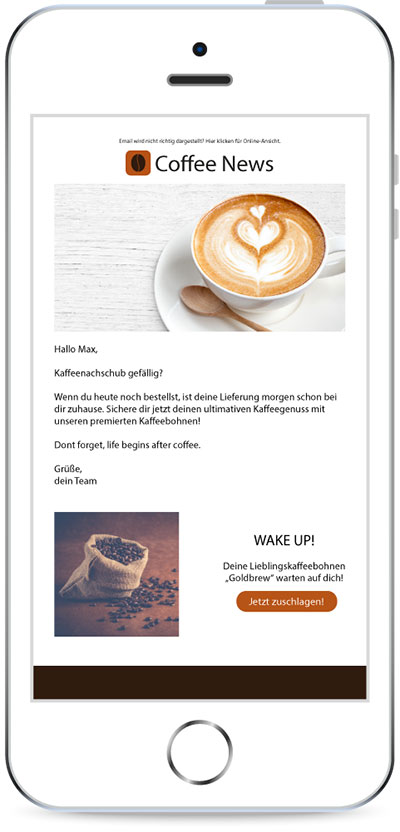
Step 2:
If no purchase is made within a defined period (e.g. 4 days), the customer will receive a text message with a discount code. As high open rates can be achieved, SMS are increasingly used to contact customers. The chance of a purchase increases when combined with a discount campaign.
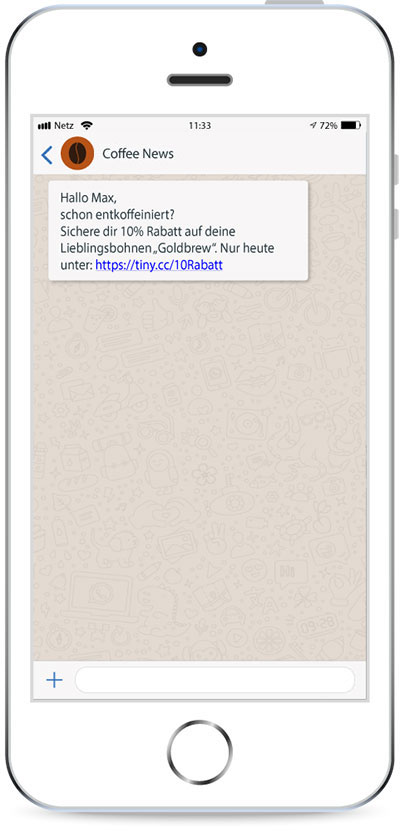
Step 3:
The customer has still not reordered the coffee beans. Now we can address him/her via App Push. In our example, a new product (a limited edition of coffee beans) is offered to the customer in order to provide him with an alternative to his previously ordered coffee beans. The requirement for a specific approach via App Push is that the app is available for download in one of the common stores.
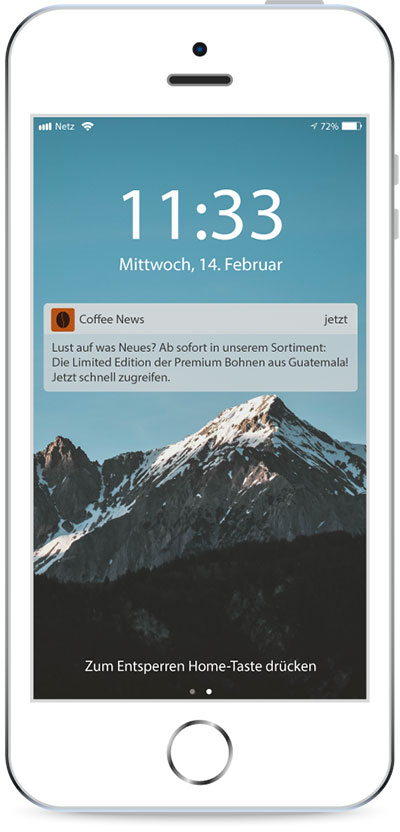
Step 4:
In case the online marketing measures have not been successful, a print mailing can be sent out. However, since the costs for printing and shipping exceed the previous actions enormously, this channel is for now the last step in our example. In this case we chose a postcard. Customers are again informed about the new limited edition of coffee beans and promised a free sample, which they can order using the provided QR code.
Automation of the reactivation campaign:
In order to save resources, the campaign should ideally be designed in such a way that it is sent automatically (Marketing Automation) as soon as customers have not purchased anything for a certain period of time. A precise customer profile (profiling) determines the ideal time for a reactivation campaign. If the customer has not requested his product for two months, which he usually orders monthly, the campaign will automatically start. This requires that the marketing software used for sending the campaign is in constant (real-time) data exchange with the shop system via an interface in order to provide product and transaction information to the email service provider (ESP). Once this is in place, an automated lifecycle communication can be activated in the marketing software.
Below is a sample campaign shown in the Work-Flow Editor of promio.connect:
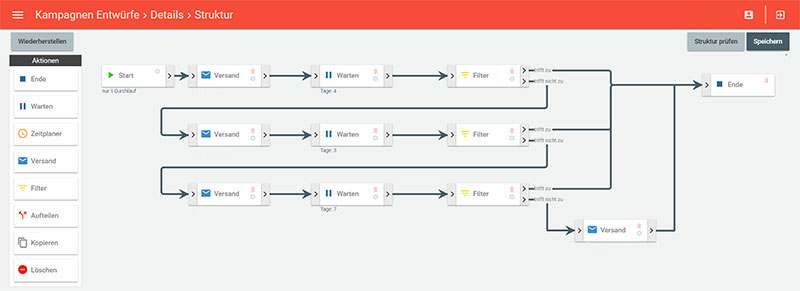
The image explained:
On the left you find the actions to design the campaign (e.g. Filter, Dispatch, Await etc.). As already described in the previous instructions, first an email is sent to the automatically inserted target group. Afterwards, the system monitors for a period of four days whether a purchase has been made or not. This is shown by the inserted filter. Each time the filter applies, i.e. the purchase has taken place, and the campaign has ended (see button „Finish“).
If no purchase was made, the second step follows: Sending out an SMS message. Here too, afterwards the action „Await" will be set again. If the customer has not ordered the coffee beans after three days, they will receive an App Push Notification (step 3). After that, the system waits for another period of seven days. The filter shows again whether the purchase was made or not. If this is not the case, the customer will receive the print mailing (step 4). Thereafter, as this is a single run, the campaign is finished.
As you can see, automated multi-channel communication is sometimes easier than you think! Now it's your turn: create your own campaign and then automate it.

